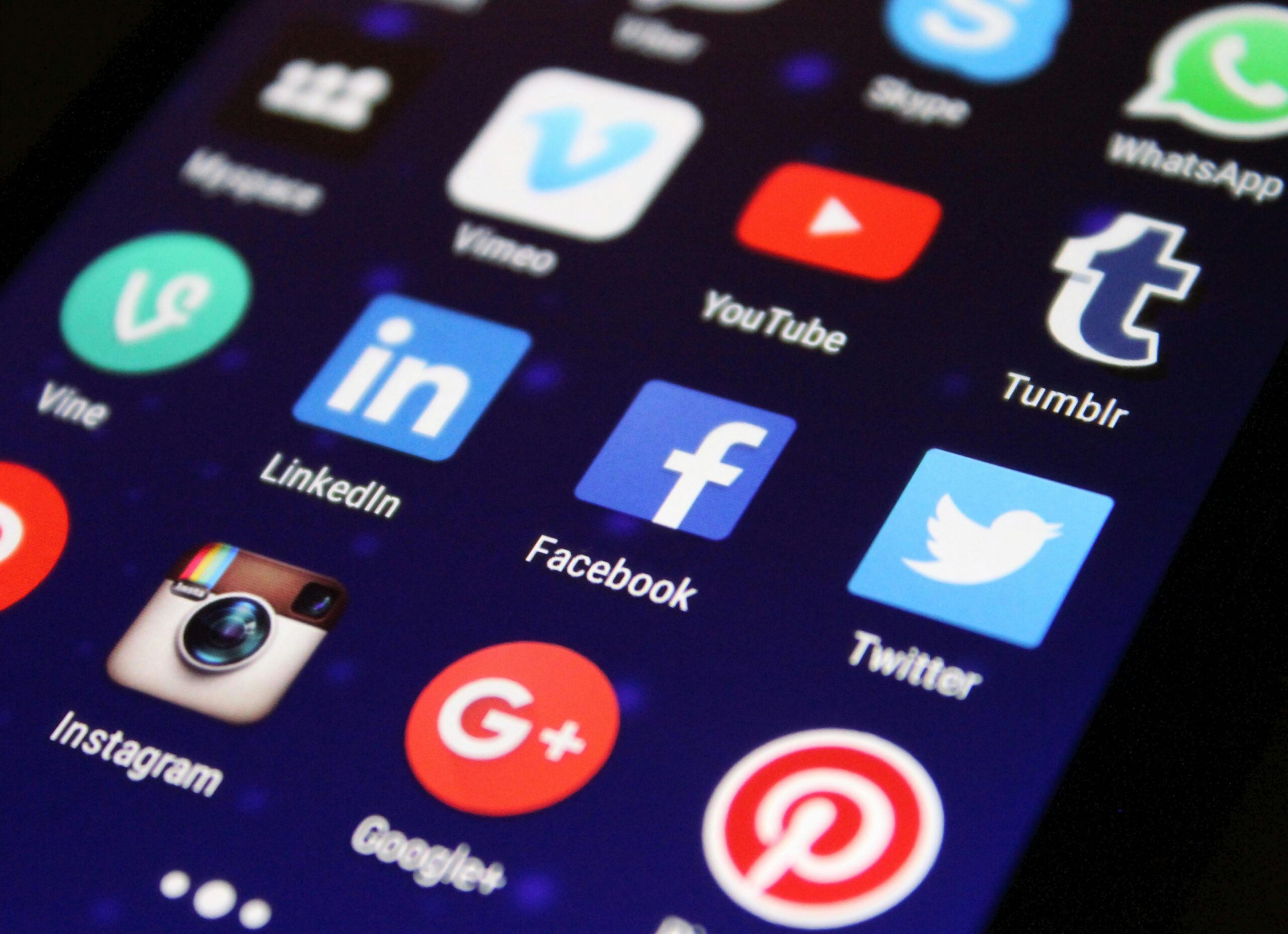Forgot your Pinterest password? no problem, here we will help you reset it in a few easy steps:
- Go to Pinterest.com or open the app.
- Click the red Login button on the top right corner, if you are using the app the button is white and you will find it in the bottom of the screen.
- Then click on “forgot your password?”.
- This will take you to a page where it will ask you to enter your email, name, or username.

- Preferably you should enter your email, the one you used to create the account in the blank space.
- Click on “send a password reset email”, after you do that it will show you a screen telling you that if there is a Pinterest account that belongs to that email you will be able to reset your password.
- Go to your email account and look for the email that says “reset your password on Pinterest”, click the red button that says “reset password”.

- When you get to the “Pick a new password” page, you will need to type it twice, one in each blank space. Then click on the “Change password” button, this will take you into your Pinterest account.
How to save your passwords on your iPhone:
When you log in to Pinterest, any app or website your phone will ask “Would you like to save this password in your keychain?” You can click on “Save password” to save it. You can also go to your phone or tablet settings, where you will find the “passwords” button with a key icon. Once inside click the “plus” icon on the top right to add a new password manually.
How to save your passwords in Google Chrome:
All you need is to log in to a website like you would normally and a small window will pop up on the top right corner asking you if you want to save your username and password.
But if this small window doesn’t pop up you can click on the 3 dots in the top right corner:
- Hover the cursor on top of “passwords and autofill”.
- Then click on “Google password manager”.
- Click on the “add” button on the top.
- There you can add your username, password, and for which website it is for and click on “save” at the end.